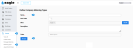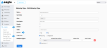Metering Type
Path: Assets > Metering Type
The Assets Metering Type window is used to view and manage all Metering Types associated with your Site. Meters apply to Assets and can be used to track usage by different types of meters and automatically create work orders when a value is surpassed.
When naming your Metering Type, think in terms of function rather than form, for example, Vehicle Maintenance rather than Miles or Gallons.
Once you save a Metering Type and edit (re-open) it, you have the option of selecting whether a meter is Dynamic (Yes or No). By default, a meter is static, i.e., the No radio button is marked. Metering Types play a key role in triggering a work order when a specified value is attained, and the Dynamic setting plays a part. See Dynamic vs. Static Metering Types for an explanation of these concepts.
If you use meters to create work orders for metered assets, Eagle CMMS calculates when to generate the next work order depending on the Dynamic status.
To make any changes to a Metering Type from this view, authorized users can open the record using the Edit button.
In addition, at least one trigger value must be added to the Multiple Triggers field.
If you use meters to create work orders for metered assets, Eagle CMMS calculates when to generate the next work order depending on the Dynamic status.
-
Select Yes in the Dynamic field if you want to add the full metered value to the current meter reading before generating another work order.
-
Select No in the Dynamic field if you want to generate a work order on a fixed schedule, regardless of the current reading.
For example, an oil change value is set for every 5,000 miles; however, the work is delayed, and the next oil change does not occur until 6,000 miles after the last change. With Dynamic set as Yes, the system adds 5,000 to the current reading so that the next oil change occurs 5,000 miles later.
With Dynamic set to No, the system looks at the original mileage, and generates a work order each 5,000 miles regardless of when the previous oil change occurred.
NOTE: Your Dynamic field selection applies to all the Multiple Triggers you establish for this Metering Type.
Multiple Trigger fields are visible when you edit an existing Metering Type. They are used to set a threshold that initiates a work order when the stated value is met or exceeded.
The Trigger Value is the frequency you want the trigger to occur. For example, if you want to change oil every 5,000 miles, enter 5,000 as the Trigger Value.
The Initial Trigger value is used to determine the first time a Work Order is triggered. It is added to the Trigger Value and the Asset initial reading to make the determination. As an example, suppose you add a truck to your fleet with 12,000 miles on it, and you know it just had an oil change. With oil changes every 5,000 miles, you want the next oil change to occur at 17,000 miles. In this case, set the Trigger Value at 5,000 and the Initial Trigger at zero (0). You may want the first oil change on any new vehicle you acquire to occur after 7,000 additional miles. In that case, set the Trigger to 5,000 (the ongoing frequency) and the Initial Trigger to 2,000 (the additional amount).
You can select numerous metering Templates for the Multiple Triggers. Unless triggers are added to the Metering Type, the system cannot generate work orders.
Note that your Trigger Type selection applies to all the Multiple Triggers. Generally, a Recurring Trigger Type is used.
From Assets > Metering Type:
-
Select the Add button at the upper right.
-
Complete the Name field (required).
-
Select Sites as desired.
-
(Optional) Use the Add All button to add all Sites to the Sites field.
-
Select Tasks as desired.
-
Complete other fields as needed.
-
Select Save.